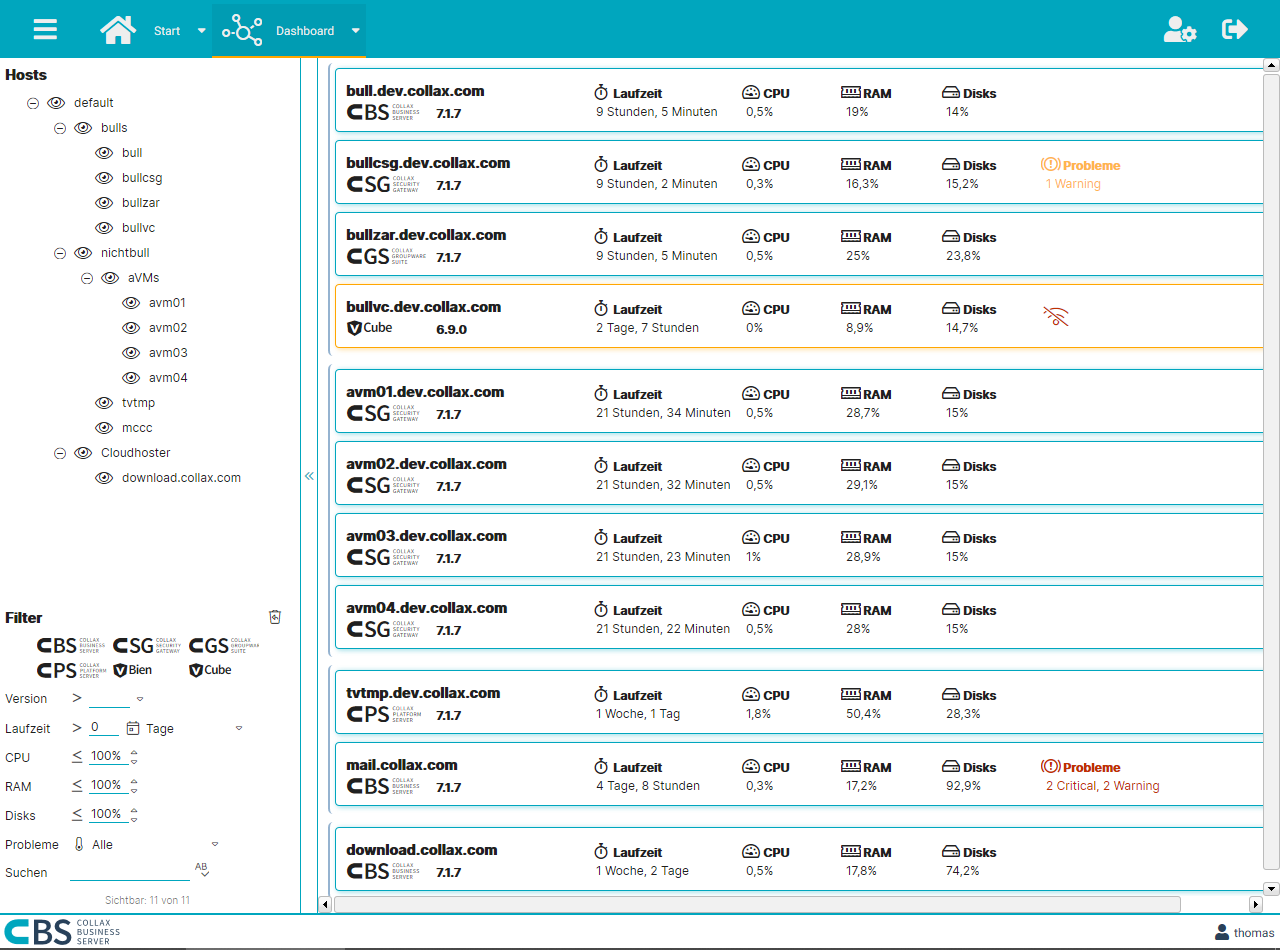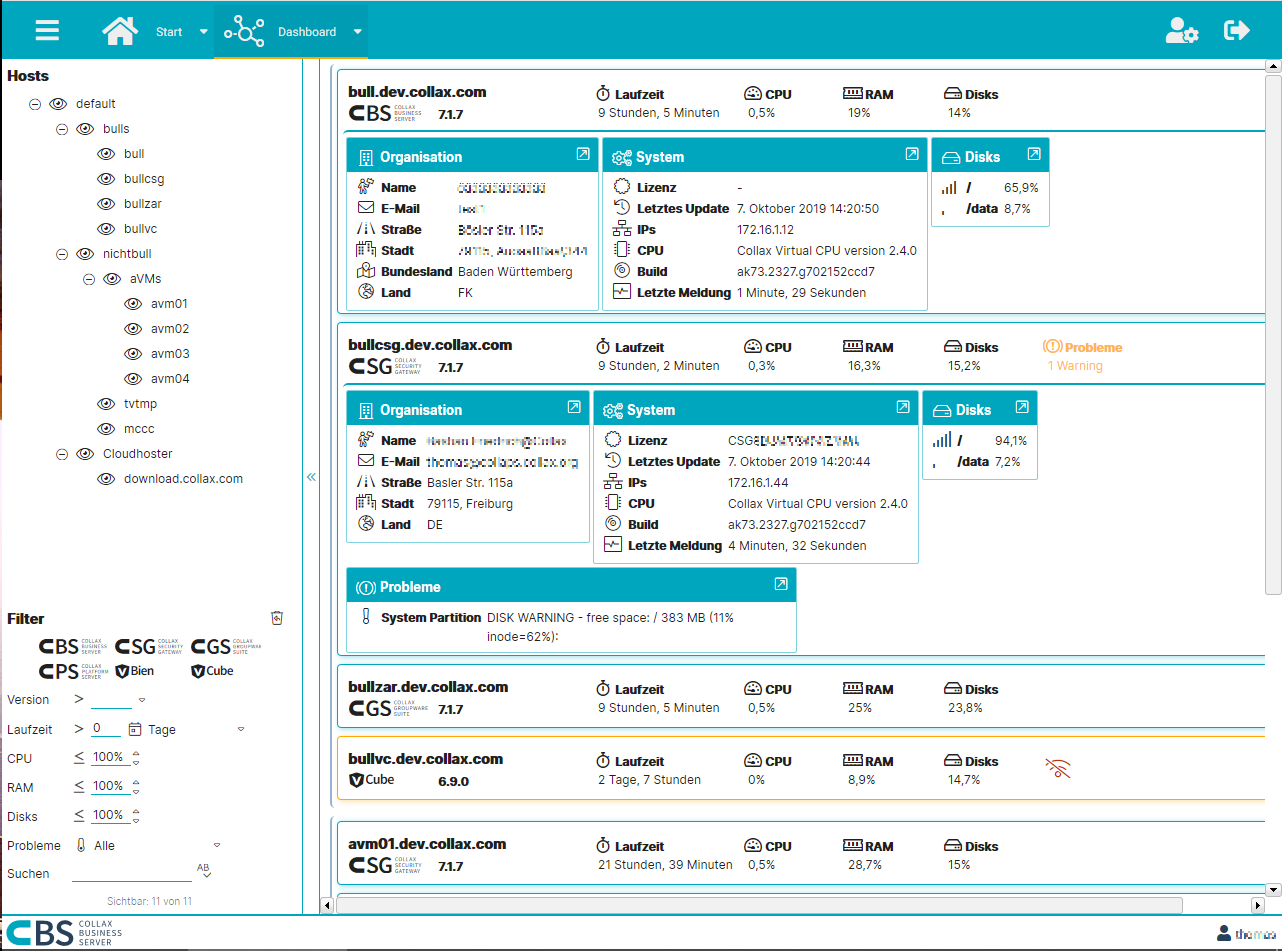Collax Central
Server control at a glance
Your control center for efficient server management
With Collax Central, you always keep an eye on all Collax servers. It facilitates administration, enables early detection of problems and is the central place where all threads come together. With Collax Central, you can efficiently manage your servers and quickly complete maintenance tasks.
In addition, a Windows client version is also available to support Windows administration.
Key Features
- Comprehensive overview: Keep track of all Collax servers and identify problems at a glance.
- Fast administration: Perform sporadic and regular maintenance tasks effortlessly.
- Compact overall view: Important information on hardware utilization, updates and license durations can be viewed immediately.
- Detailed information: With one click you can show many more detailed information.
- Hierarchical structure: Arrange your servers in a freely configurable, hierarchical structure.
- Customizable dashboard: create your individual dashboard to display all information according to your requirements.
- Flexible search function and filters: Quickly find the information and servers you need thanks to the flexible search function and a variety of filters.
Efficient server administration
Thanks to Collax Central, you always have everything in view. You can check the hardware utilization, updates and license expirations of your servers immediately. And if maintenance work is due or problems are detected, the execution of administration tasks is done with just one click.
Hierarchy and structure for optimal overview
All your servers can be arranged in a freely configurable, hierarchical structure. Create your individual dashboard that provides all information quickly and clearly. The flexible search function and numerous filter options complete the functional scope of Collax Central.
Find out how Collax Central helps you optimize your server administration and detect problems at an early stage. Contact our team for more information or to arrange an individual consultation.
- Comprehensive server overview
- Windows client support included
- Fast maintenance and troubleshooting
- Compact general overview
- Detailed information at the touch of a button
- Customizable hierarchical structure
- Efficient server management and search
- Integration with Collax V-Transfer
Buy
Do you have any questions?
We would be happy to talk to you. Please use our contact form. We will take care of your request as soon as possible.
Contact us
Collax Central Downloads
Discover relevant links about the product at this location.
Download Central Windows-Client
Usage:
-
Install the .msi package
-
Open a command line, either cmd or powershell as Administrator:
- Click Start > Type Powershell > Right click the Powershell Entry and select ‘Run as Administrator’
-
Run:
central-agent add-server "<setup-data>" "<info>"<setup-data>must be the “Setup Data” you can get in the admin gui on the Central server.<info>must be set to identify this machine on the Central server.- For example:
central-agent add-server "rjbt...a0X" "Dr. Mustermanns Desktop" - You can verify this worked and that the server could be “joined” by running:
central-agent list
-
Run:
central-agent register-task- This will create a scheduled task that tries to send the data every 5 minutes.
- If you want you can now open the “Task Scheduler” Windows application. It should list a “Central-Agent” task with a 5min interval that has not run yet.
- Afterwards you could remove the task by running
central-agent unregister-task
-
“Confirm” the new client on the Central server.
- Open the “Central Server > Clients” form
- Edit the “New” entry, set a proper “Name” and tick the “Confirmed” checkbox.
- Save the client and activate the configuration
-
Optional: Now you can either wait for the “Scheduled Task” to send the data to the server or you can trigger the sending of the data immediately by running the following command back on the Windows client:
central-agent send-data- You can also open the Central-Agent task in the Task Scheduler and click “Run now”.